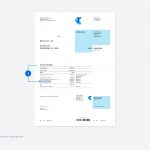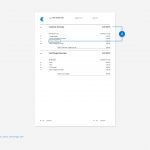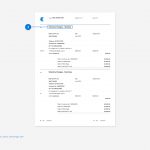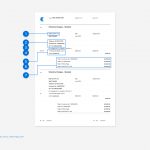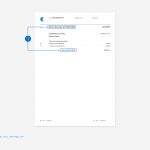- Where can I find my White Pages bill charges?
You’ll find this information under three sections in your Telstra billing statement (listed below in consecutive order). FYI – when Telstra mentions your White Pages listing on your billing statement it’s called Directory Charges.
- Under New Charges in the Directory Charges sub-section.
- Under Customer Summary in the Directory Charges sub-section.
- Under Directory Charges you’ll find an itemised breakdown of your White Pages listing.
Received an email invoice from Thryv or White Pages?
Beware of fake bills and scams targeting Thryv customers.
An email is not from Thryv or White Pages if it asks you:
- for your credit card details or bank details
- for your login credentials to your Thryv/White Pages account
- for any personal or sensitive information
- to click on an attachment to view your bill – our emails never include a bill as an attachment
If the email you received contains a Thryv or White Pages branded invoice, the email is not from Thryv or White Pages.
If you can’t tell whether an email / bill is legitimate or not, you can verify your bill and account number by logging into our customer portal or calling us on 1800 359 321.
- How do I read my White Pages bill charges?
Under the Directory Charges section you can see the following information:
- Your business name.
- The phone number assigned to your White Pages advertising.
- Your customer account number.
- The White Pages Directory name and year of publication.
- The number of White Pages listings you have.
- The number of payment instalments you need to make annually.
- The total amount currently owed (Note: The total is only applied to your bill once, not four times. It’s simply a way for White Pages to identify you in four different ways, i.e. customer number, phone number etc.)
The Itemised section details each of your individual White Pages listings, and the Summary section reflects the total of all your White Pages listings. Note: If you have one White Pages listing, your listing details are reflected in both the Itemised and Summary sections on your bill. However, when you have more than one listing, each listing’s details will only be reflected in the Itemised section of your bill.
- How do I know which installment I'm paying for on my White Pages bill charges?
You’ll find this information under the Directory Charges section of your bill, just below the name of the listing you have purchased.
- What happens when I get a credit adjustment on my White Pages bill charges?
Your credit adjustment will be displayed under the Service Summary and Call Details section of your bill, in the Telstra Other Charges and Credits sub-section. Your credit will be applied to the total charges listed on page one of your billing statement. We don’t include this information under the Directory Charges section of your bill.
- Where can I find out more about what I’m paying for?
Click here for more information on your listing details with White Pages.
- Received an email invoice from Thryv or White Pages?
Please beware of fake bills and scams targeting Thryv customers
Phishing attacks can take many forms, but they all share a common goal – getting you to share sensitive information such as login credentials, credit card information or bank account details.
Some of our customers have been receiving phishing/ scam emails pretending to be from Thryv or White Pages, asking them to pay their bill by clicking on imposter links or downloading malicious attachments. DO NOT click on these links or attachments.
Warning signs the email is not from Thryv or White Pages
An email is not from Thryv or White Pages if it asks you:
- for your credit card details or bank details
- for your login credentials to your Thryv/White Pages account
- for any personal or sensitive information
- to click on an attachment to view your bill – our emails never include a bill as an attachment
If the email you received contains a Thryv or White Pages branded invoice, the email is not from Thryv or White Pages.
If you can’t tell whether an email / bill is legitimate or not, you can verify your bill and account number by logging into our customer portal or calling us on 1800 359 321.
How do I protect myself from email scams?
Tips to help protect yourself:
- If you encounter anything that asks for personal or financial information, double check by calling up the organisation on its official number or searching online for any background information on the sender or offer.
- Beware of emails asking you to urgently verify your account, or log in to pay a bill or fine, or any unsolicited requests for sensitive information. Never respond to a request for personal or financial information in an unexpected email.
- Do not open attachments or click on embedded links in emails or sites you don’t know or trust.
- Be wary of emails that have poor spelling or grammar and similar (but not exact) email addresses, names, logos and URL’s.
- Keep your anti-virus software up to date and run weekly anti-virus and malware scans.
- Secure your wireless network and be careful when using public wireless networks.
How do I notify Thryv of a potential scam?
If you believe you have received an email that is not a legitimate Thryv or White Pages email, you can email us at hoax@sensis.com.au or call us on 1800 359 321 for further assistance.
For all other support or to check for widespread scams, please visit the Australian Government’s Scamwatch website.